Forgot Email :-
- If you forgot your email id you can recover it, for this you have to go to the email login page then you need to click on "Forgot email" button.
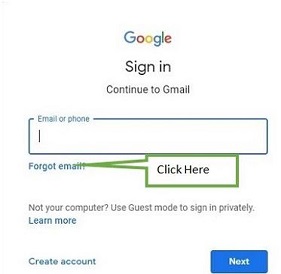
- Click on forgot Email you will be asked to enter your phone number or recovery email, enter your registered number or recovery email that you have given at the time of making gmail account than click on Next button.
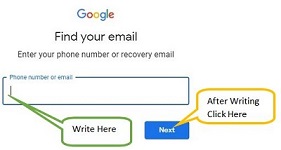
- You will be asked to enter your First name and Last name, enter only that name that you have written at the time of creating gmail account.
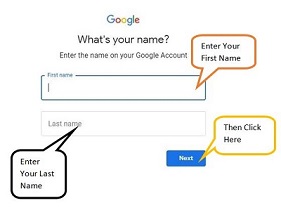
- You will be asked to send verification code on your Number that have been given at the time of registration, make sure that your mobile has proper network and your number has incoming facility.
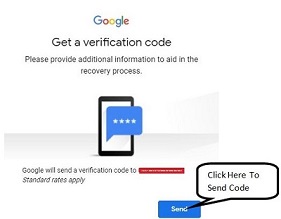
- Enter the code that you have received on your mobile phone than click on next.
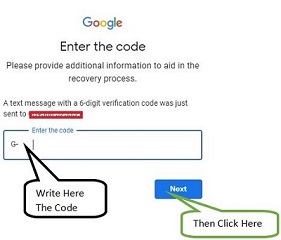
- It will show your gmail id.
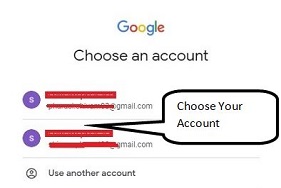
Forgot Password :-
Step 1 Enter your email
Go to the email login page and enter your email than click on "Next" button.
Step 2 Click on "forgot password?"
You need to click on "forgot password?" button.
Step 3 Recover through Last Password
You will be asked to enter your last password if you remember your last password please enter then click on next and if you don't remember it than click on try another way.
Step 4 Recover through registered mobile number
- You will be asked to send verification code on your phone through Text or through Call. Select any of the options.
- Enter the code that you have received and if don't have your phone then click on I don't have my phone.
OR
- You will be asked to "Get a verification code" for that you need to enter the mobile number that you have registered with your gmail account.
- Enter the verification code that you have received and click on "Next".
Step 5 Recover through recovery email ID
- You will be asked to send verification code on your recovery email ID for that you need to enter the recovery email that you have given at the time of creating your gmail account and click on "Send" button, if you don't remember the email click on "Try Another Way".
- Enter the verification code that you have received and click on "Next".
Step 6 Recover through backup code
You need to enter the backup code that you have downloaded at the time of generating these codes you need to enter the code and then click on "Next" button.
Step7 Enter alternate email ID
If you have tried all possible ways to recover your password but non of the option has worked, google will ask you to enter an email where google can contact you later regarding your password recovery.
Please see

Add new comment