Gmail is one of the best email services providers in India. Today most of the Indian are using Gmail as their primary email account, Gmail allows you to send Mail, send chat messages, manage your contacts etc. You can avail all this services without paying any charges. Gmail has a very user friendly interface so it is very easy to use Gmail which makes it the most preferred mail platform amongst the email users.
If you had a Gmail account and for some reasons your Gmail account is disabled by mistake you can request Gmail to enable your Gmail account.
1 Fill out the form
To request Gmail to enable your account you need to fill this form, by submitting this request, you confirm that You own the disabled account and you are agree to let Google to review your account and its content to evaluate your request.
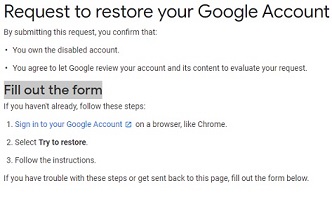
2 Click on yes
You will be asked that did you sign in to your Google Account with an email address that ends with @googlemail.com or @gmail.com. You need to tap on yes if you have logged in with the given example.
3 Enter your disable email
You will be asked to enter the email which is disabled please enter the email.
4 Enter your accessible email
Now you need to enter an accessible email on which Google will contact you for your account related services, make sure you can get emails at the email address you provided. Otherwise, you won't get the updates; you need to check your email on regular basis for the response of your request form.
5 Describe your information
You need to describe what you were doing before the account was disabled for example you can write "I was not aware of Google policy before, so my account was closed due to policy violation. But now I have got good information about Google policies. Please turn on my disabled Gmail account. I will never make a policy violation anymore." write this if you don't know what to write here.
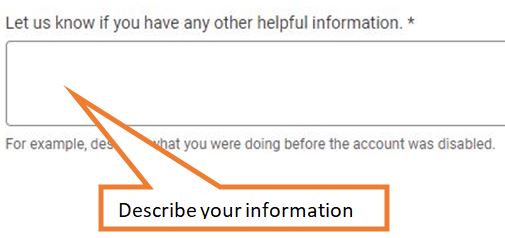
6 Send Form
To send form to Google you need to click on "I am not a robot" after that Google will asked you to solve a simple puzzle, after solving that simple puzzle you need to click on "Submit" button. After you submit the form, Google will review your request and it will usually email you within 2 business days to let you know if your account has been restored or not.

Comments
Gmail account disable
Plz help fill in the form
Gmail access required
Hello Google Team,
Right now I am unable to access my gmail account (mdkhayas.crypto@gmail.com) because when I tried to login it's asking for code of my device (Redmi 9A) as I lost my device phone yesterday. Now I am tring to sign in to my new device. But I am unable to access to my Google account.
Please help me and recover my Google account and do the needful.
My alternate gmail : mohammedkhayas@gmail.com
Thank you Google Team.
Email
Hello
Google account recovery
Dear Google teem
May Google account password recovery problem .I am forget may Google account password please help me may Google account is kamalhasanmollah100@gmail.com
Gmail
rr5468938@gmail.com
Please open my account
My mail id is very important
Gmail recovery
I was not aware of Google policy earlier, so my account was disabled due to policy violation. But now I have got good idea about google policies. Please activate my disabled Gmail account. i will never violate the policy again
Gmail recover
I was not aware of Google policy earlier, so my account was disabled due to policy violation. But now I have got good idea about google policies. Please activate my disabled Gmail account. i will never violate the policy again
Recovery gmail
Tusharart.1701@gmail.com
Contact gmail
ishusahu831012@gmail.com
Gmail recover
I was not aware of Google policy earlier, so my account was disabled due to policy violation. But now I have got good idea about google policies. Please activate my disabled Gmail account. i will never violate the policy again
Recovery gmail
Tusharart.1701@gmail.com
Contact gmail
ishusahu831012@gmail.com
Login
Hello Google
My Google account has been diseble surendrahajam123@gmail.com
Has been enabled from Google thanks
Forgot password
Hi
I forgot my Gmail password and recovery Gmail account louiswii442@gmail.com
Help me
i want to recover my gmail account please
my daughter deleted my gmail account by mistake
and i couldnot recover the gmail
my gmail
nancymahmoud_2010@yahoo.com
please help me to recover my account
Gmail account
Gmail account
I want to recover my account
I have lost my phone. I want my Gmail account back. Please send me my code at 269verma@gmail.com
I want to recover my account
I have my lost my phone and can't get my Gmail back. My Gmail I'd is khanshiba704@gmail.com. My alternate email I'd is 269verma@gmail.com
Email recover
Mera email recover karna hai
Email recover
Mera email recover karna hai
I can't access my gmail account
I can't access my gmail account rajat.saini9876@gmail.com and i forget my password so kindly reset my password and help me...
Disable Gmail account
Recover Gmail account
Email disable and also i forgot my old mobile no.
Recover my email account without mobile number please google how can i do it
Recover my Google account
Hello google team,
Right now I am unable to access my Google account because when I am trying to login showing step prompt
sandeepvishwakarma907@gmail.com this is my Google account please help to recover my Google account
Thankyou Google team.
Rajput
How to recover my Gmail and email account to me recover
Enable disable account
My account vpyarelal1251@gmail.com disabled please enable this
English
Google id password recover I'd help please
My account is lost
Dr.google
My phone is ribooting for Sunday and my Google Gmail is lost my phone please recover my account
Enable Gmail account
Enable Gmail account
Google account recovery
I have forgotten the password this gmail silup1007@gmail.com please help me this gmail account recovery and password
Recovery Gmail account
Hello Google team my Gmail account is the delete and my number missing this no verified message coming no Gmail open please my Gmail account recover thank u Google team
My gmail is Locke me out and lost my cell number too
My gmail is longphiecharles9@gmil.com and fort my password and I lost my number to help me to keep me in I need help
My gmail is Locke me out and lost my cell number too
My gmail is longphiecharles9@gmil.com and fort my password and I lost my number to help me to keep me in I need help
Disabled account enabled
My email ID rramachari87@gmail.com
Enabled please....
Jitenderkuma9929@gamil.com
need Gmail recovery
Add new comment